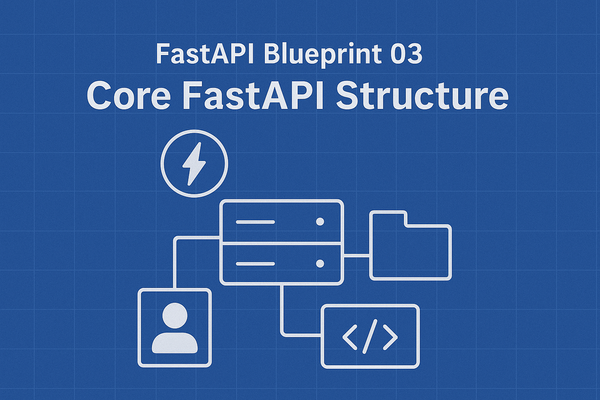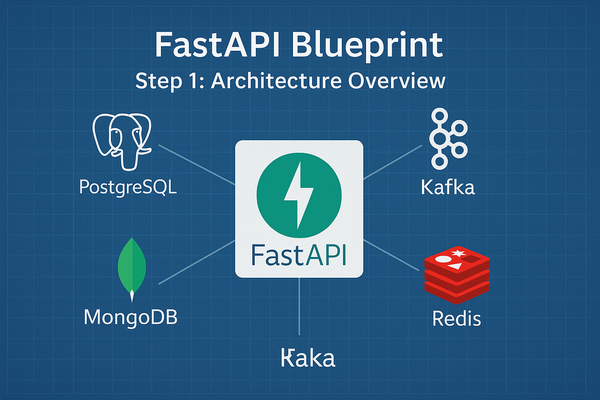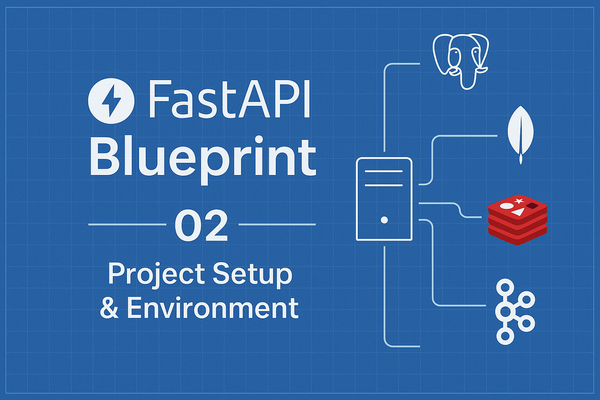Ultimate Guide: Managing Multiple Monitors on Ubuntu with DisplayLink & NVIDIA GPUs
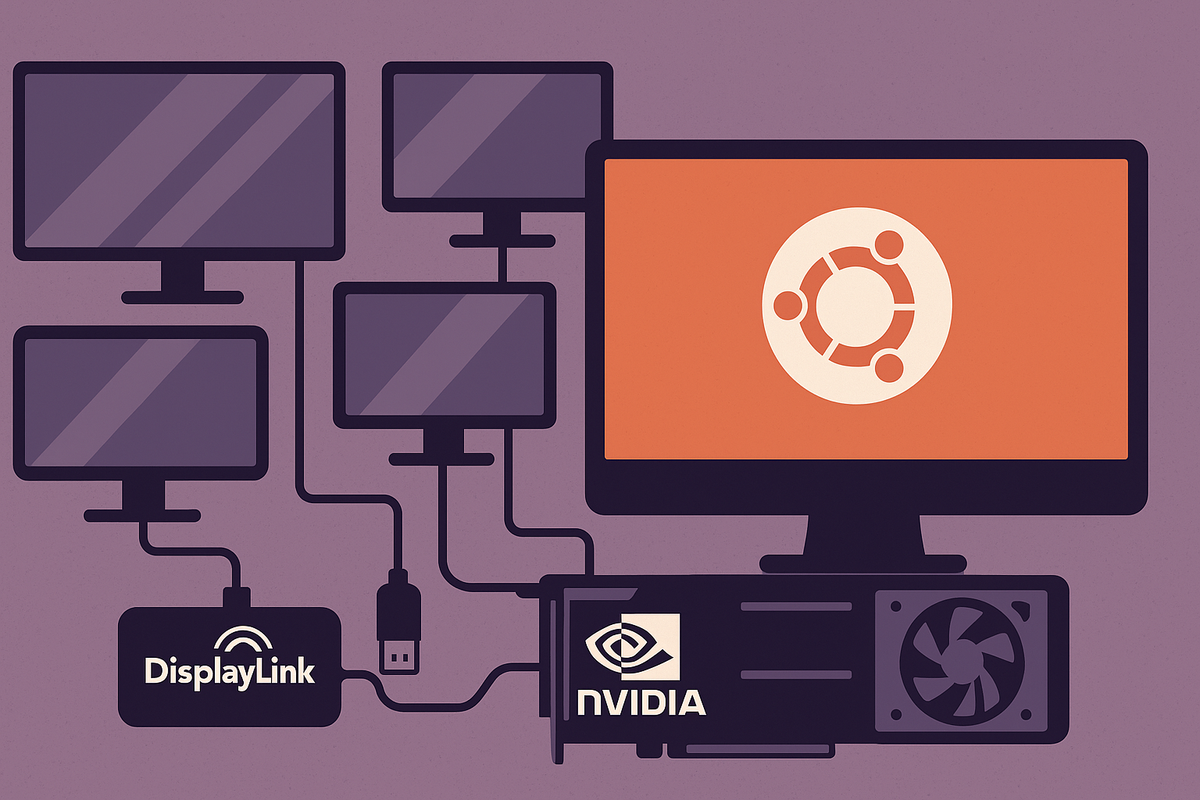
🔍 Why this guide?
Running a mixed‑GPU desktop (USB‑based DisplayLink adapters plus an NVIDIA® GeForce card) on Ubuntu is incredibly powerful—but it can be tricky.
Common headaches include:
- Monitors that randomly reorder after every reboot.
- DisplayLink screens not waking from sleep.
- “Unknown display” errors in Settings → Displays.
This post walks you through a bullet‑proof, script‑driven workflow that:
- Installs the correct drivers.
- Restores your preferred layout automatically at login.
- Fixes the most common pitfalls.
Table of Contents
- Prerequisites & Hardware
- Step 1 — Install / Clean DisplayLink Drivers
- Step 2 — Map Your Monitors with
xrandr - Step 3 — Create an Auto‑Layout Script
- Step 4 — Run the Script at Startup
- Troubleshooting & FAQs
- Power‑User Tips
- SEO Resources & Further Reading
1. Prerequisites & Hardware Checklist
| Item | Recommended Version | Notes |
|---|---|---|
| Ubuntu | 22.04 LTS or 24.04 LTS | Xorg or Wayland (guide uses Xorg for simplicity) |
| NVIDIA Driver | Proprietary 550+ | Install via Additional Drivers or apt |
| DisplayLink Driver | 5.11 for Ubuntu | Download from Synaptics → unzip → ./displaylink-installer.sh install |
| Kernel Headers | Must match running kernel | sudo apt install linux-headers-$(uname -r) |
| xrandr | 1.5+ | Already included in xorg-xrandr |
Tip: Always remove older EVDI DKMS packages before installing a new DisplayLink build:sudo dkms remove evdi/<version> --all
2. Step 1 — Install / Clean DisplayLink Drivers ⚙️
Reboot & verify
systemctl status displaylink-driver
lsusb | grep -i displaylink
Install DisplayLink official package
unzip DisplayLink*Ubuntu*.zip
cd DisplayLink*
sudo ./displaylink-installer.sh install
Purge conflicting EVDI builds
sudo apt purge evdi-dkms
sudo dkms status # ensure nothing is left
If the service is active and your USB device appears, you’re good to go.
3. Step 2 — Map Your Monitors with xrandr
Run:
xrandr --listmonitors
Sample output:
Monitors: 4
0: +*HDMI-1 1920/526x1080/296+1920+1080 HDMI-1
1: +HDMI-0 1920/526x1080/296+0+1080 HDMI-0
2: +DVI-I-3-1 1920/526x1080/296+0+0 DVI-I-3-1
3: +DVI-I-4-2 1920/526x1080/296+1920+0 DVI-I-4-2
Interpretation:
- Top row:
DVI-I-3-1(left),DVI-I-4-2(right) - Bottom row:
HDMI-0(left),HDMI-1(right & primary)
Got different names? Copy yours exactly—they can change from PC to PC.
4. Step 3 — Create an Auto‑Layout Script 📝
Create the script:
mkdir -p ~/.config
nano ~/.config/set-monitor-layout.sh
Paste & edit as needed:
#!/bin/bash
# —— Fix monitor order for DisplayLink + NVIDIA ——
xrandr \
--output DVI-I-3-1 --mode 1920x1080 --pos 0x0 --rotate normal \
--output DVI-I-4-2 --mode 1920x1080 --pos 1920x0 --rotate normal \
--output HDMI-1 --mode 1920x1080 --pos 0x1080 --rotate normal \
--output HDMI-0 --primary --mode 1920x1080 --pos 1920x1080 --rotate normal
Make it executable:
chmod +x ~/.config/set-monitor-layout.sh
Test:
~/.config/set-monitor-layout.sh
Your screens should snap into the saved layout.
5. Step 4 — Run the Script at Startup 🚀
GNOME & most DEs use ~/.config/autostart/.
mkdir -p ~/.config/autostart
nano ~/.config/autostart/set-monitor-layout.desktop
Insert:
[Desktop Entry]
Type=Application
Exec=bash -c "sleep 7 && /home/$USER/.config/set-monitor-layout.sh"
Hidden=false
NoDisplay=false
X-GNOME-Autostart-enabled=true
Name=Set Monitor Layout
Why the sleep 7? DisplayLink needs a few seconds to initialize after login.
Reboot and watch the magic happen. ✅
6. Troubleshooting & FAQs 🔧
| Symptom | Fix |
|---|---|
| DisplayLink monitors stay black | Ensure displaylink-driver.service is active. Re‑plug USB cable. |
xrandr names change after kernel update |
Re‑run xrandr --listmonitors and update the script. |
| Layout script runs too early | Increase sleep to 10–12 seconds. |
| Wayland session ignores script | Switch to Xorg on login screen or use wlr-randr for Wayland. |
| NVIDIA driver update breaks screens | Re‑run nvidia-settings ➜ Save to X Configuration File, then reboot. |
7. Power‑User Tips ⚡️
- Toggle scripts: create a second script to flip bottom monitors (
A💱B) on demand. - Hotkeys: bind layout scripts in Settings → Keyboard → Custom Shortcuts.
- LightDM global hook: add
display-setup-script=/path/to/scriptunder[Seat:*]in/etc/lightdm/lightdm.conffor system‑wide layout—great for shared PCs. - Persist across docking/undocking: use
udevrules to run the script whenever the USB DisplayLink device connects.
8. SEO Resources & Further Reading 🌐
- Synaptics (DisplayLink) official Ubuntu driver downloads
- Ubuntu “Additional Drivers” wiki
xrandrman page:man xrandr- NVIDIA X Server Settings documentation
- GitHub: displaylink-rpm & displaylink-debian community installers
🎉 Wrap‑Up
You now have a stable, hands‑free, multi‑monitor workstation on Ubuntu—even with the notoriously finicky combo of DisplayLink and NVIDIA.
Set it once, forget it, and focus on getting real work done.
Happy hacking—and may your pixels always line up! 🙌